manta (ko)reader
this TD;LR write-up covers KOReader on the new SuperNote A5X2 or Manta. This is not so much an installation guide, as a collection of companion notes to the detailed Kobo KOReader installation write-ups..
outlining Manta specific settings and issues resulting from its differing hardware and size.
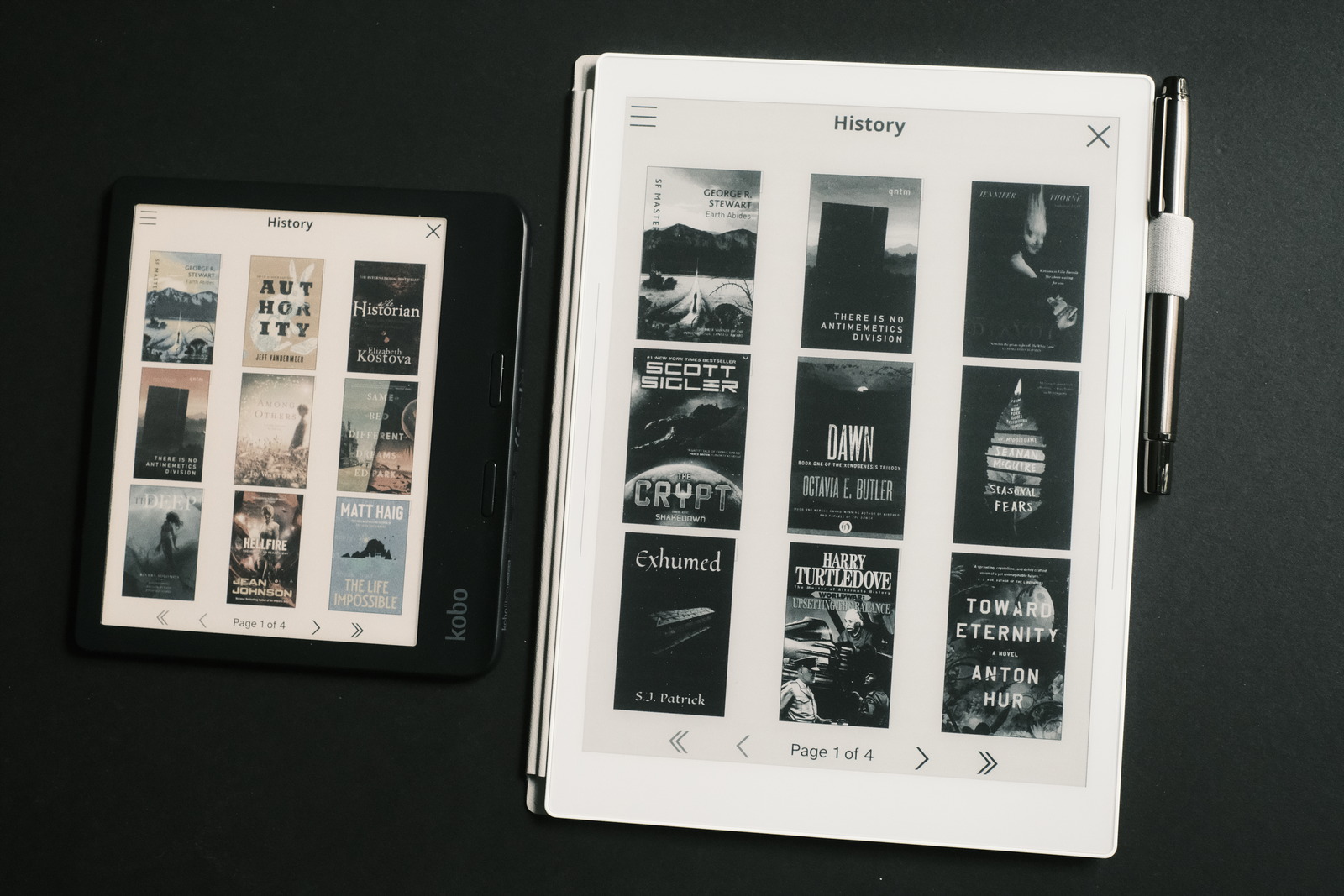
From a settings perspective, most of my Kobo settings (gestures, in particular) have been copied (with some device specific actions specific to the Kobo being removed or pass through) to maintain a uniform UX across devices.
Gesture control is one of the compelling features of KOReader which elevates the reading experience, placing navigation, book information and reading data at your fingertips. Over time, it is easy to tailor KOReader into a highly personalized UX.
the A5X
During the year long wait for the highly anticipated A5X2, side loading of Android APK’s was made available and KOReader immediately made it’s way onto my A5X without a hitch providing the level of layout control i require of my ereading devices.
Equal to the task, Calibre was able to detect the SuperNote and permit management of epubs and their metadata on it, for use by KOReader.
KOReader still required some patching to achieve my needs but would have to wait. The 4GB storage space (shared with notes) limited the A5X’s use as a dedicated ereader (for my purposes, with a substantial library maintained across several KOReader devices and uninterested in managing per device catalogues).
the manta
Its 32GB of storage and micro SD card expansion open up the A5X2’s possibilities as a dedicated ereader device, especially with the bump in resolution to 300PPI—the A5X still perfectly legible even at small font sizes with its 226PPI screen.
Performance also gains a bump with the new SOC and the jump from Android 8 to 11 is potentially beneficial for some side loaded apps.
Overall, though, for the devices’ purposed note taking function, the utility of the two SuperNote devices remain largely on par, save for some of the UI enhancements resulting from the updated design (such as, dual sidebars)—part of Ratta’s laudable anti-obsolescence strategy.
micro SD card expansion
is straightforward (from Ratta’s videos), if not requiring some nimble dexterity to remove the back panel. To make things much simpler (pour moi), i performed the following..
- using the corner of a credit card (the newer issues tend to be made of much thinner plastic now), pry up the bottom tab in the left corner indent and, working towards the right, release all the tabs
- the secret sauce here, is to now place a strip of stiff paper or thin cardboard underneath the length of the now released bottom panel section (to prevent the panel from reseating), freeing the hands for the next step (as opposed to Ratta’s method of grasping the bottom of the released panel to pull downwards—some may find this easy to do but i preferred not to stress the plastic).
- while holding two small pieces of duct tape, affix a portion of these near the top of the removable panel and pull downwards on the duct tape to slide the panel out of its side latches
- with the panel now removed, insert your micro SD card into a locked position (push in once to seat, once again to release if removing).
- align the side panel tabs starting from the top to the bottom, and carefully slide up and press shut, working your way down, finishing with seating the bottom edge flush with the back of the device.
You should now be able to see your micro SD card card in the settings > system > storage and as a folder in files.
The above approach should ensure the back panel avoids any unnecessary material stressing during removal (not that i would expect one to have to do this procedure often, if at all).
android koreader
on your computer, download the Androidr-ARM64 APK of KOReader. Assuming you have Android Tools adb installed, with your SuperNote connected via USB..
adb devices -L # to confirm SuperNote device connection
adb install <KOReader APK>
KOReader should now be installed on your SuperNote device.
calibre integration
calibre by default configures itself to read/write to the Documents folder. This works flawlessly with the older A5X (i cannot speak to the A5X2 without micro SD card installed as i have not done so).
With the Manta and micro SD card installed, the top menu of Calibre will indicate it has auto-detected the device with two icons: Device and Card A (essentially the same). BUT it will report failing to write its driveinfo.calibre file (even though it has). No amount of configuring the Device or Card A (they are the same) to specify your folder of choice, file types, etc. will clear this error.
Rather than use Calibre’s autodetection, there is a much better way to connect to the Manta and it’s micro SD card. With Calibre closed, mount the SuperNote as an mtp device—you will have to refer to the appropriate documentation for your OS and install the requisite mtp tools.
On my system it is simply..
jmtpfs <mount directory>
under which mount directory would show..
- Internal shared storage (the inbuilt 32GB storage)
- micro SD card volume name (the micro SD card card storage)
As you are unlikely to be using your entire micro SD card for just ebooks, you may wish to create a folder to contain all Calibre exported books by..
mkdir <mount directory>/<calibre folder>
Launching Calibre, we can now manually configure access to the micro SD card with..
- Connect/share
- Connect to folder
- Choose your mtp mount point folder
One last Calibre step. Once you have connected Calibre to a folder, a device icon will appear in the top menu. With..
- Device
- Configure this device
- Deseselect (uncheck) Read metadata from the files on the device Since we are pushing our library to the SuperNote, we do not need to read its metadata back upon connecting Calibre to the micro SD card (which can take several minutes with a substantial library in place).
For subsequent updates to the onboard SuperNote ebook catalogue, we only need to..
- mount our SuperNote as an mtp device
- launch Calibre
- Connect/share
- Connect to folder
and use Calibre as you would for other dedicated ereader devices.
user patches
to enable the range of font and line spacing settings i use on the Manta, custom user patches must first be installed in the patches subfolder of koreader. See the repos below.
Other patches achieve the “look” i prefer, rendering the promise of epublishing.
| patch | description |
|---|---|
| 2-dictionary-close-highlight-delay.lua | extend page recovery time |
| 2-fontsize-linespacing.lua | increase maximum font/line spacing range |
| 2-page-forward-buttons.lua | not applicable (no buttons!) |
| 2-statusbar-font.lua | match header/footer font to document* |
| 2-statusbar-progressbar.lua | increase status bar contrast |
| 2-statusbar-separator.lua | replace Bar with Space |
| 2-ui-font.lua | set Atkinson Hyperlegible as system font** |
* Default font placed in folder koreader/fonts/<fontname>/.
** Atkinson Hyperlegible Font placed in folder koreader/fonts/.
koreader settings
For a uniform KOReader UX experience across multiple ereader devices, i configure the same settings described in the above Kobo KOReader write-ups. The Kobo front/warm light and reboot gestures become “pass through” actions for the Manta.
layout profiles
the manta lends itself to two column page layout format with its large display in both orientations. A bonus is the slightly larger font size to take in the significantly larger real estate from a greater distance..
2 column portrait
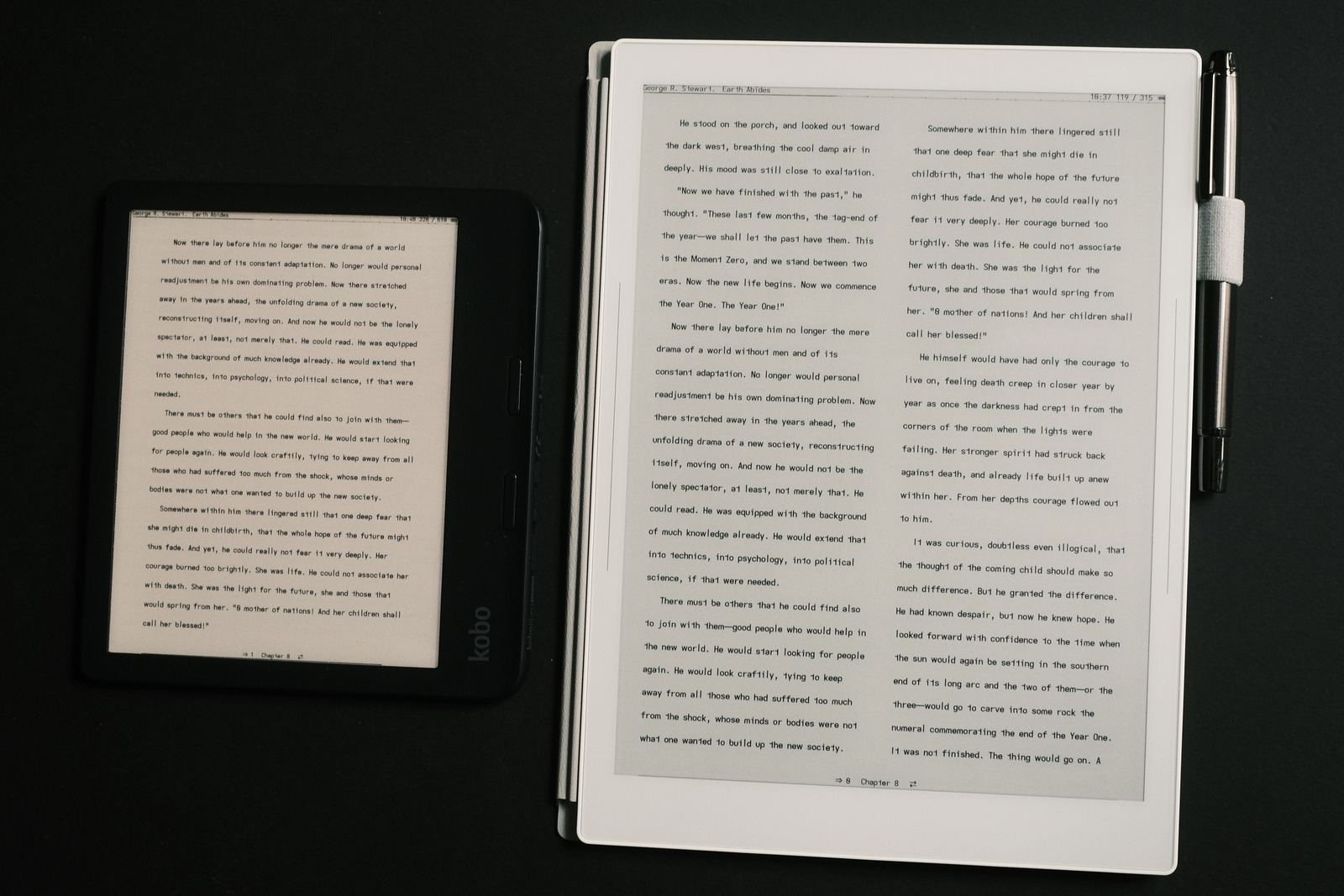
bottom > orientation > portrait rotation (0°)
bottom > orientation > two columns > on
bottom > font > font size > 9.0
bottom > document > line spacing > 235%
bottom > margins > l/r margins > left: 30, right: 30
bottom > margins > top margin > 22
bottom > margins > bottom margin > 19
2 column landscape orientation
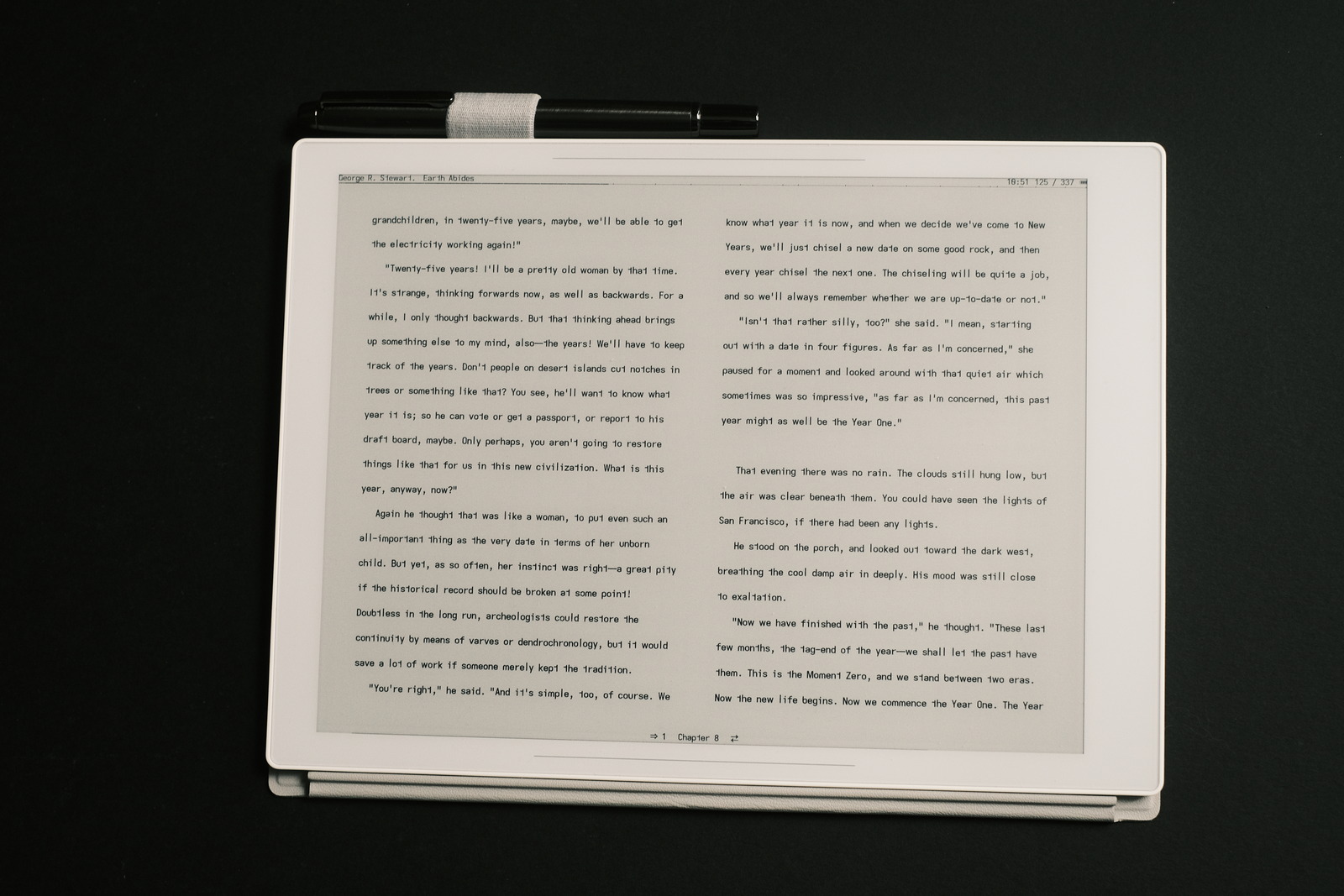
bottom > orientation > landscape rotation (90°)
bottom > orientation > two columns > on
bottom > font > font size > 9.0
bottom > document > line spacing > 235%
bottom > margins > l/r margins > left: 25, right: 25
bottom > margins > top margin > 27
bottom > margins > bottom margin > 24
Note: as an aside, if you create a page layout “profile” (highly recommended) and have unsynced top/bottom margins, you must edit the profile and deselect or “uncheck” the profile’s “sync t/b margins”—setting to “off” behaves more like “toggle”—and have it “off” by default in your configuration settings.
touch zones
The Manta with its huge (coming from 7” ereaders) default touch zones—due to the generic nature of the Android KOReader versus Kobo builds which accommodate each model’s feature set—prevent long press highlight access to words near the corners.
Depending on one’s gesture settings, these large touch zones, unintentionally triggered can lead to unintended actions and a disrupted reading flow. This can be corrected by manually defining the tap zones in the defaults.custom.lua file..
-- /storage/emulated/0/koreader/defaults.custom.lua
return {
DTAP_ZONE_MENU = { x = 0, y = 0, h = 0.06, w = 1 },---top menu bar
DTAP_ZONE_MENU_EXT = { x = 0.25, y = 0, h = 0.125, w = 0.5 },
DTAP_ZONE_CONFIG = { x = 0, y = 0.94, h = 0.06, w = 1 },---bottom layout bar
DTAP_ZONE_CONFIG_EXT = { x = 0.25, y = 0.875, h = 0.125, w = 0.5 },
DTAP_ZONE_TOP_LEFT = { x = 0, y = 0, h = 0.055, w = 0.05 },---long press corners
DTAP_ZONE_TOP_RIGHT = { x = 0.95, y = 0, h = 0.055, w = 0.05 },
DTAP_ZONE_BOTTOM_LEFT = { x = 0, y = 0.955, h = 0.045, w = 0.05 },
DTAP_ZONE_BOTTOM_RIGHT = { x = 0.95, y = 0.955, h = 0.045, w = 0.05 },
}
These values (decimal percentages) are tuned for the portrait profile illustrated above and the area of the display the text region occupies. Those not using long press gestures or preferring layouts with larger margin areas may not experience any unusual gesture actions—otherwise, tailor the percentages accordingly.
An alternative to this, is to create a gesture to (device) “toggle long press on corners” for those occasions when one needs “long press” access to the corners.
no light!
with all the above applied, the manta can gloriously take its place as a dedicated ereader when not in use as a note taking tool.
The acid test came with use at night under dim bedside lighting (and no lighting at all) with just a simple clip on 86Lux LED lamp. To my absolute surprise, i have found myself preferring this setup to using my Kobo and its inbuilt front/warm light.
Even at low frontlight levels, such lighting is still received as “glare”, as staring directly into a light source. Whereas, the Manta with its reflected light, does not.
Obviously, the Kobo in darkness, at whatever brightness level, presents a harsh “contrast” with its lit panel to the surrounding darkness of the room. Whereas, the less precise diffused LED lamp illuminates not only the entirety of the Manta but also to a degree its surroundings, creating a softly lit region which is far less taxing on the eyes.
There are probably many factors, including age, which play into this perception and its degree of difficulty. Suffice to say, i have found for myself, that i much prefer reading with the Manta whenever i can, daytime and night.
And that is the caveat: whenever. The Manta around the house is a no brainer. Outside on a summer’s day walking the dog.. probably not! But it is a wonderful choice to have.
settings refined
only weeks into the Manta as a dedicated ereader, and further setting adjustments resulting from its larger screen size, notably, justified text.
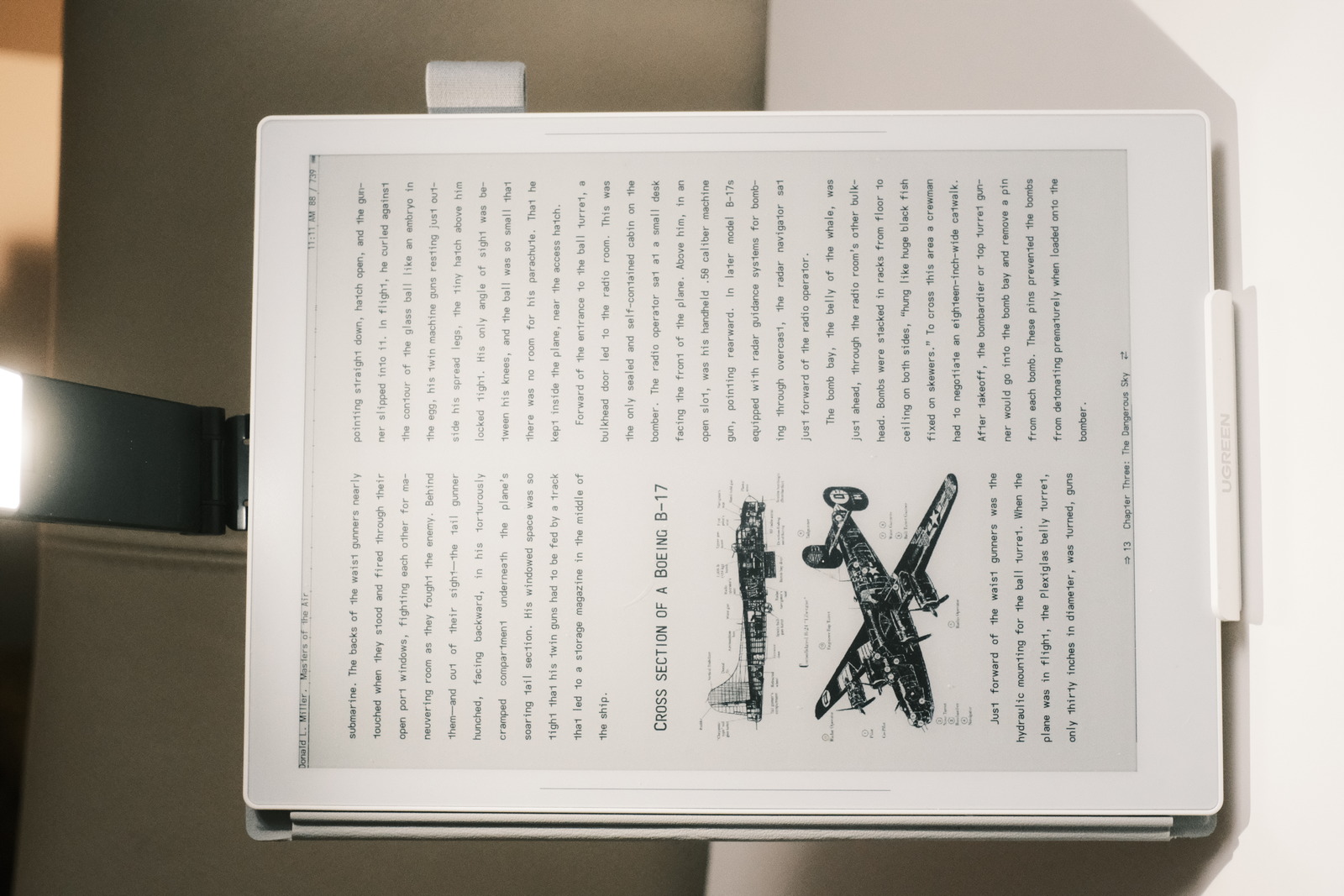
i have previously resisted this ubiquitous publishing format in favour of the uniform visual cadence—and word spacing—provided by left justification. Deselecting soft hyphens only and enabling language hyphenation (another obstinate resistance of mine) reduces the aforementioned cadence irregularities while seemingly increasing visual line scan speed—i suspect this perception is largely influenced by the visual uniformity achieved..
top > document > typography rules > hyphenation > hyphenation dictionary
bottom > orientation > portrait rotation (0°)
bottom > orientation > two columns > on
bottom > font > font size > 9.0
bottom > document > line spacing > 200%
bottom > margins > l/r margins > left: 30, right: 30
bottom > margins > top margin > 30
bottom > margins > bottom margin > 24
-- /storage/emulated/0/koreader/defaults.custom.lua
return {
DTAP_ZONE_MENU = { x = 0, y = 0, h = 0.06, w = 1 },---top menu bar
DTAP_ZONE_MENU_EXT = { x = 0.25, y = 0, h = 0.09, w = 0.5 },
DTAP_ZONE_CONFIG = { x = 0, y = 0.94, h = 0.06, w = 1 },---bottom layout bar
DTAP_ZONE_CONFIG_EXT = { x = 0.25, y = 0.92, h = 0.08, w = 0.5 },
DTAP_ZONE_FORWARD = { x = 0.2, y = 0, h = 1, w = 0.8 },---page advance
DTAP_ZONE_BACKWARD = { x = 0, y = 0, h = 1, w = 0.2 },
DTAP_ZONE_TOP_LEFT = { x = 0, y = 0, h = 0.059, w = 0.05 },---long press corners
DTAP_ZONE_TOP_RIGHT = { x = 0.95, y = 0, h = 0.059, w = 0.05 },
DTAP_ZONE_BOTTOM_LEFT = { x = 0, y = 0.948, h = 0.052, w = 0.05 },
DTAP_ZONE_BOTTOM_RIGHT = { x = 0.95, y = 0.948, h = 0.052, w = 0.05 },
}
gesture deviations
with the reduced corner tap zones to accommodate corner text highlighting, consistent two finger corner taps become impossible—as the Kobo assignments do not exist for the Manta, no loss.
Kobo’s backlight gestures open up possible alternate action reassignments for the Manta which will require normalizing with the Kobo—to keep things consistent—come summer and the more portable device inserts itself into my rotation for daily dog walks.
one finger swipe (dialogues - actions)..
| swipe from | left corner | right corner |
|---|---|---|
| Top | Table of Contents | Metadata search |
| Side (swipe up/down) | Pass through | Pass through |
| Bottom | Back to next location | Back to previous location |
| Diagonal swipe | Screen refresh | Screen refresh |
tap corner (actions)..
| side | left | right |
|---|---|---|
| Top | Toggle night mode | Toggle bookmark (KOReader default) |
| Bottom | Pass through | Set portait profile |
long press on corners (dialogues)..
| side | left | right |
|---|---|---|
| Top | Book map | Bookmarks |
| Bottom | Open vocabulary builder | History |
double tap (dialogues / actions)..
| location | left | right |
|---|---|---|
| Top | Page browser | Start USB storage |
| Side | Toggle page turn direction | Toggle page turn direction |
| Bottom | Toggle Wi-Fi | Set landscape profile |
ui tweaking
similarly affected by the Manta’s large display area is the system UI for menu settings and document layout control. KOReader is generally used on much smaller ereader devices resulting in the various dialogues and settings widgets appearing “large” to the eye—proportionate to the screen size but presenting unnecessarily large fonts and icons (like a smaller ereader magnified).
As the menu system is not interacted with frequently, this occasional visual disparity is not a serious shortcoming. However, for the anal (myself included), this can be addressed :-)
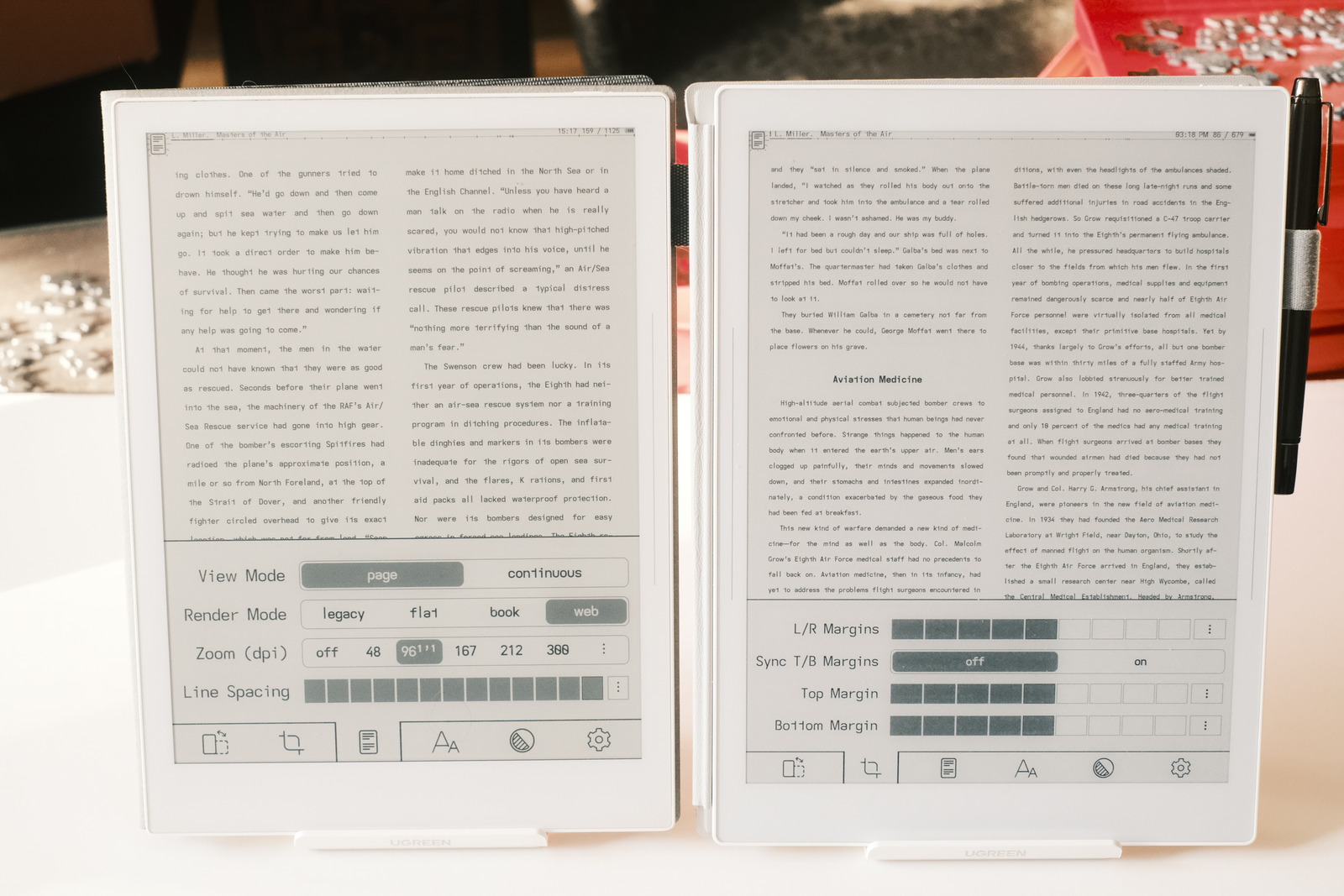
By altering the screen DPI setting, the entire display can be scaled (from the Manta’s physical 300DPI)..
top > settings > screen > screen dpi > 320
This will resize all the display attributes of KOReader accordingly, reducing the system UI elements to more pleasing visual proportions whilst requiring the document font sizes to be increased to match their former visual scale..
bottom > font > font size > 11.0
bottom > document > line spacing > 205%
bottom > margins > l/r margins > left: 35, right: 35
bottom > margins > top margin > 32
bottom > margins > bottom margin > 27
top > settings > status bar > configure items > item font > item font size: 10.25
top > settings > status bar > alt status bar > font size: 28
The status bar font size will also need to be scaled accordingly. (Interestingly, the alt-status bar remains independent of the screen dpi).
For more relaxed finger friendly highlighting, increase the line spacing percent..
bottom > font > font size > 11.0
bottom > document > line spacing > 215%
bottom > margins > l/r margins > left: 35, right: 35
bottom > margins > top margin > 36
bottom > margins > bottom margin > 32
top > settings > status bar > configure items > item font > item font size: 10.25
top > settings > status bar > alt status bar > font size: 28
ui update
the Manta has established itself as my go to ereader with its book like real estate—the Kobo Libra Colour seldom gets pulled out despite its portability and backlit screen. For the longest time, the font size and line spacing on the Manta was matched to the Kobo for a significant increase in page content—with a miniscule font size of 11.0 points (blessed with good eyesight even at my age).
Despite my visual acuity, bumping up the font size (with margin and line spacing adjustments) relaxed reading effort whilst increasing page word count density significantly. Fine tuning the contrast gamma also improved clarity under poor lighting conditions.
The above settings are changed to..
portrait layout
bottom > orientation > portrait rotation (0°)
bottom > orientation > two columns > on
bottom > font > font size > 11.5
bottom > document > line spacing > 161%
bottom > margins > l/r margins > left: 30, right: 30
bottom > margins > top margin > 33
bottom > margins > bottom margin > 33 # see margin NOTE below
bottom > contrast > contrast (gamma) > 2.3
landscape layout
The newspaper like columnar format of the portrait layout had been my default reading layout for the longest time for the rapid reading it encouraged, especially with “proof” line spacing. However, with the tightened line spacing, i’ve recently rediscovered the side-by-side book page width/density presentation..
bottom > orientation > landscape rotation (90°)
bottom > orientation > two columns > on
bottom > font > font size > 11.5
bottom > document > line spacing > 161%
bottom > margins > l/r margins > left: 46, right: 46
bottom > margins > top margin > 27
bottom > margins > bottom margin > 27 # see NOTE below
bottom > contrast > contrast (gamma) > 2.3
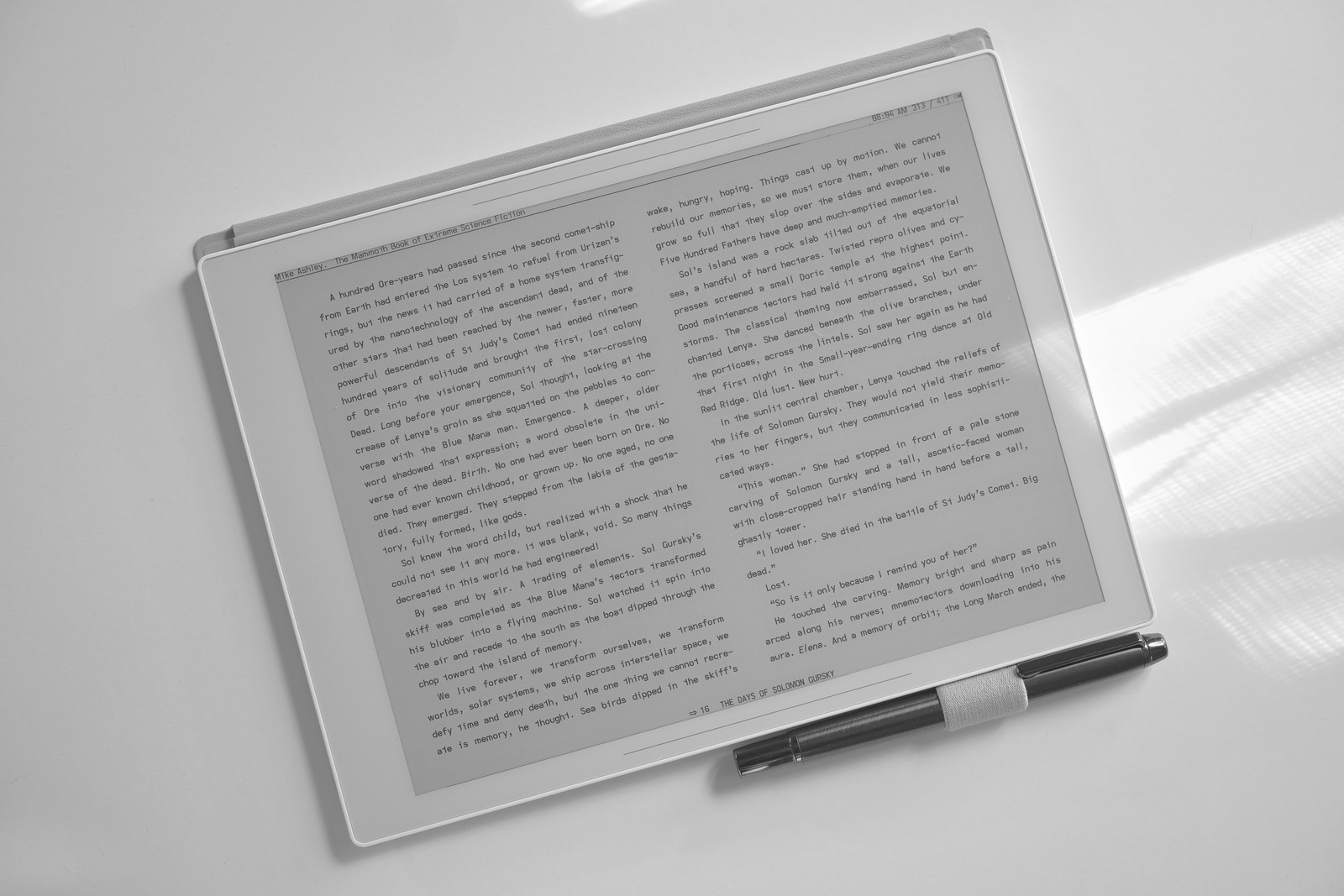
NOTE: the profile device rotation has been changed to position the pen holder to the top in landscape mode..
bottom > orientation > landscape rotation (-90°)
As well, for better visibility of the chapter progress bar, the status bar bottom margin has been increased by 1 pixel and the profile bottom margins decremented by 1 pixel (to 32 and 26 respectively)..
top > settings > status bar > configure items > bottom margin: 2
It is easy with KOReader to assign differing page layout profiles to “gestures” to quickly switch display layouts depending on one’s mood and visual conditions :-)
touch zones
Narrowing the seldom used page back edge eased handling the larger device for single handed usage..
DTAP_ZONE_MENU = { x = 0, y = 0, h = 0.06, w = 1 },
DTAP_ZONE_MENU_EXT = { x = 0.25, y = 0, h = 0.12, w = 0.5 },
DTAP_ZONE_CONFIG = { x = 0, y = 0.94, h = 0.06, w = 1 },
DTAP_ZONE_CONFIG_EXT = { x = 0.25, y = 0.91, h = 0.09, w = 0.5 },
DTAP_ZONE_FORWARD = { x = 0.04, y = 0, h = 1, w = 0.96 },
DTAP_ZONE_BACKWARD = { x = 0, y = 0, h = 1, w = 0.04 },
DTAP_ZONE_TOP_LEFT = { x = 0, y = 0, h = 0.06, w = 0.05 },
DTAP_ZONE_TOP_RIGHT = { x = 0.95, y = 0, h = 0.06, w = 0.05 },
DTAP_ZONE_BOTTOM_LEFT = { x = 0, y = 0.95, h = 0.05, w = 0.05 },
DTAP_ZONE_BOTTOM_RIGHT = { x = 0.95, y = 0.95, h = 0.05, w = 0.05 },
laft font
to further emphasize the openness of the new laft font, the following landscape profile settings increase the line spacing a smidgen (and tweak the bottom chapter progress bar visibility)..
top > settings > status bar > configure items > height: 10
top > settings > status bar > configure items > bottom margin: 3
bottom > orientation > landscape rotation (90°)
bottom > orientation > two columns > on
bottom > contrast > contrast (gamma) > 2.3
bottom > font > font size > 11.5
bottom > document > line spacing > 191%
bottom > margins > l/r margins > left: 46, right: 46
bottom > margins > top margin > 35
bottom > margins > bottom margin > 35
laft proof
with “proof” line spacing and a smaller font size..
bottom > font > font size > 11.0
bottom > document > line spacing > 196%
bottom > margins > l/r margins > left: 46, right: 46
bottom > margins > top margin > 31
bottom > margins > bottom margin > 29
repos
the page layout i use, particularly its line spacing, will undoubtedly change over time—and during these early stages of Manta use, with great frequency as the eyes adjust to its real estate. (Surprisingly, i find myself decreasing the line spacing with each iteration—a byproduct of the increased font size over that used on the 7” Kobo Libra Colour.)
The repos will reflect my current settings, ultimately, differing from the published values above.